Table of Contents
Black Rectangle Symbol
A black symbol rectangle is a four-sided shape, and all the angles are right angles. If you want to figure out if a shape is a rectangle, you have two tests. Is it four-sided? And, are all the angles 90 degrees? If both answers are yes, then you’re looking at a rectangle.
Rectangles have a few special features. First, the opposite sides are parallel. Second, the opposite sides are equal in length. In the rectangle shape, if we know the side, AB is parallel to side CD, and BC is parallel to AD. Also, if we know AB is six, then so is CD. If BC is four, then so is AD.
Rectangle Symbol/emoji Alt Codes, HTML Code (Copy and Paste)
Here is the list of all alt codes for rectangle symbols. You can copy and paste black rectangle symbol/emoji in Word, Excel, and PowerPoint or use alt codes to make various kinds of rectangle. If you want to use the rectangle in HTML documents use HTML code.
List of alt codes for Rectangle Symbols
| Symbol | Description | Alt Code | HTML Code |
| ⌧ | X in A Rectangle Box | 8999 | ⌧ |
| ▬ | Black Rectangle | 9644 | ▬ |
| ▭ | White Rectangle | 9645 | ▭ |
| ▮ | Black Vertical Rectangle | 9646 | ▮ |
| ▯ | White Vertical Rectangle | 9647 | ▯ |
How to add Black Rectangle in HTML?
To add the ▬ black rectangle in HTML, you can use an HTML entity, an HTML code (decimal), and a HEX code. Use the shortcode section to copy the various shortcodes for the black rectangle. Here is the example:
HTML Code Example
<span>▬</span>
HEX Code Example
<span>▬</span>
How To Add Black Rectangle In CSS?
To display the black rectangle symbol from CSS, you can use a CSS shortcode or CSS entity. Use the shortcode section to copy the CSS entity code for the Black Rectangle. You can only add content :before or :after an element: Here is the example:
// CSS entity code example .addSymbol:after { content: ' \25ac'; } // The HTML <div class="addSymbol">Black Rectangle</div>
QUICK GUIDE to BLACK RECTANGLE SYMBOL ( ▬ )
To type the black rectangle symbol/emoji on Linux, press the Strg + ⇧ + U + 25AC shortcut on your keyboard. For Windows users, simply press down the Alt key and type 9644 (i.e., rectangle symbol/emoji alt code) using the numeric keypad, then let go of the Alt key. These keyboard shortcuts work everywhere including MS Word, Excel, and PowerPoint, on both Windows and Linux. The table below contains all the shortcuts you need to type the black rectangle symbol/emoji on the keyboard.
| Symbol Name | black rectangle symbol/emoji |
| Symbol |
▬ |
| Alt Code | 9644 OR 22 |
| Shortcut for Windows | Alt+9644 OR Alt+22 |
| Shortcut for Linux | Strg + ⇧ + U + 25AC |
The above quick guide provides some useful shortcuts and alt code on how to type the black rectangle symbol/emoji on both Windows and Linux. However, below are some other methods you can also use to insert black rectangle symbols in Word or Excel documents.
HOW TO TYPE BLACK RECTANGLE SYMBOL/EMOJI IN WORD/EXCEL
Microsoft Office provides several methods for inserting or typing black rectangle symbol/emoji that do not have dedicated keys on the keyboard. In this section, I will teach you different methods you can use to type or insert the black rectangle symbol/emoji on your PC, like in MS Office (i.e., Word, Excel, or PowerPoint) for both Linux and Windows users. Without any further delay, let’s get started.
USING THE BLACK RECTANGLE SYMBOL/EMOJI ALT CODE (FOR WINDOWS)
The black rectangle symbol/emoji alt code is 22. Even though the black rectangle symbol/emoji does not have a dedicated key on the keyboard, you can still type it on the keyboard with the Alt code method. To do this, press and hold the Alt key whilst pressing the black rectangle symbol Alt code (22) using the numeric keypad. Your keyboard must have a numeric keypad as this method works on Windows only. Below is a break-down of the steps you can take to type the black rectangle symbol/emoji on your Windows PC:
- Place your insertion pointer where you need the black rectangle symbol.
- Press and hold one of the Alt keys on your keyboard.
- Whilst holding on to the Alt key, press the black rectangle symbol’s alt code (22). You must use the numeric keypad to type the alt code. If you are using a laptop without a numeric keypad, this method may not work for you. On some laptops, there’s a hidden numeric keypad which you can enable by pressing Fn+NmLk on the keyboard.
- Release the Alt key after typing the black rectangle symbol/emoji Alt code to insert the symbol into your document.
This is how you can type black rectangle symbol in Word using the Alt code method.
USING THE BLACK RECTANGLE SYMBOL/EMOJI SHORTCUT (WINDOWS AND LINUX)
For Linux users, the keyboard shortcut for the black rectangle symbol/emoji is Strg + ⇧ + U + 25AC. For Windows users, use the alt code method by pressing down the [Alt] key whilst typing the black rectangle symbol/emoji alt code which is 22. You must use the numeric keypad to type the alt code. Also, ensure that your num lock key is turned on.
Below is a breakdown of the black rectangle symbol/emoji shortcut for Windows:
- Place the insertion pointer at the desired location.
- Press and hold down the Alt key
- While pressing down the Alt key, type 22 using the numeric keypad to insert the symbol.
Below is a breakdown of the black rectangle symbol/emoji shortcut for Linux:
- First of all, place the insertion pointer where you need to type the black rectangle symbol.
- Now, press Strg + ⇧ + U + 25AC simultaneously on your keyboard to insert the symbol.
TYPING BLACK RECTANGLE SYMBOL/EMOJI USING INSERT SYMBOL DIALOG BOX (WORD, EXCEL, POWERPOINT)
The insert symbol dialog box is a library of symbols from where you can insert any symbol into your Word document with just a couple of mouse clicks. Follow the steps given below to insert the black rectangle symbol/emoji in Word using the insert symbol dialog box.
- Open your Word document.
- Click to place the insertion pointer where you wish to insert the symbol.
- Go to the Insert tab.
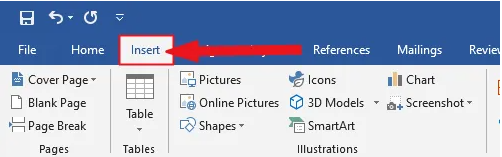
- In the symbol’s category, click on the symbol drop-down and select the more symbols button.

- The symbol dialog box will appear.
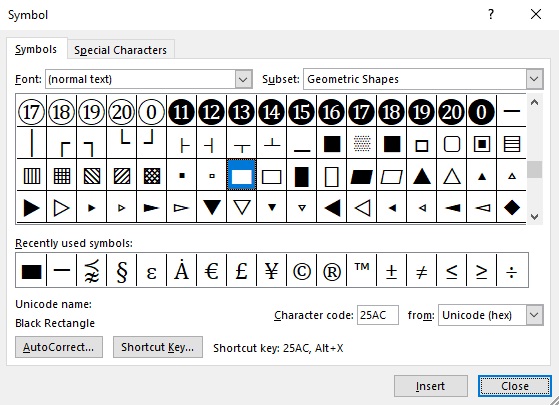
- Click on the insert button. Alternatively, double-click on the black rectangle symbol to insert it into your Word document.
- Close the dialog.
The black rectangle symbol will then be inserted exactly where you placed the insertion pointer.
COPY AND PASTE BLACK RECTANGLE SYMBOL/EMOJI (FOR WINDOWS)
Another easy way to get the black rectangle symbol/emoji on any PC is to use copy-paste method. All you have to do is to copy the symbol from somewhere like a web page, or the character map for windows users, and head over to where you need the symbol (say in Excel or Word), then hit Ctrl+V to paste. Below is the symbol for you to copy and paste into your Word document. Just select it and press Ctrl + C to copy, switch over to Microsoft Word, place your insertion pointer at the desired location, and press Ctrl + V to paste.
▬
For Windows users, follow the given instructions to copy and paste the black rectangle symbol/emoji using the character map dialog box.
- Click on the start button and search for the character map. The character map app will appear in the search results, click to open.

- The character map dialog will appear. Click to check the advanced view check-box to expand the dialog box for more advanced options.

- On the advanced view, type black rectangle symbol in the search box.
- You should now see the black rectangle symbol/emoji on the character map dialog. If you can’t see it, then you should look through the library of symbols to spot it. When found, double-click it to select/
- After you select the black rectangle symbol, it should appear in the “character to copy” field. Now, click on the copy button to copy the symbol.
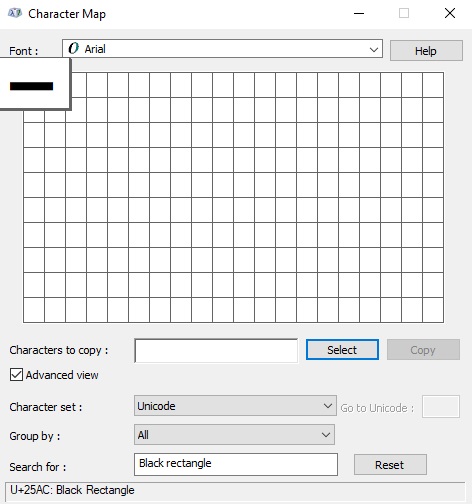
- Switch to your Microsoft Word or Excel document, place the insertion pointer at the desired location, and press Ctrl+V to paste.
This is how you may use the character map dialog to copy and paste any symbol on Windows PC. These are the simple steps you may use to insert the black rectangle symbol/emoji in Word.
CONCLUSION
There are many different methods you can use to type the black rectangle symbol/emoji in Microsoft Word. Thank you very much for reading this blog. If you have any questions regarding the black rectangle symbol, please drop them in the comments.
Source : Krcmic.com- black rectangle symbol
- black rectangle emoji
- black rectangle sign
- type black rectangle emoji
- type black rectangle symbol
- type black rectangle sign
- rectangle emoji
- rectangle sign
- rectangle symbol
- thin black rectangle
- black long rectangle
- long black rectangle
- black and white vertical rectangle sign
- big black rectangle
- large black rectangle
Currently, we have around 5674 calculators, conversion tables and usefull online tools and software features for students, teaching and teachers, designers and simply for everyone.
You can find at this page financial calculators, mortgage calculators, calculators for loans, calculators for auto loan and lease calculators, interest calculators, payment calculators, retirement calculators, amortization calculators, investment calculators, inflation calculators, finance calculators, income tax calculators, compound interest calculators, salary calculator, interest rate calculator, sales tax calculator, fitness & health calculators, bmi calculator, calorie calculators, body fat calculator, bmr calculator, ideal weight calculator, pace calculator, pregnancy calculator, pregnancy conception calculator, due date calculator, math calculators, scientific calculator, fraction calculator, percentage calculators, random number generator, triangle calculator, standard deviation calculator, other calculators, age calculator, date calculator, time calculator, hours calculator, gpa calculator, grade calculator, concrete calculator, subnet calculator, password generator conversion calculator and many other tools and for text editing and formating, downloading videos from Facebok (we built one of the most famous Facebook video downloader online tools). We also provide you online downloanders for YouTube, Linkedin, Instagram, Twitter, Snapchat, TikTok and other social media sites (please note we does not host any videos on its servers. All videos that you download are downloaded from Facebook's, YouTube's, Linkedin's, Instagram's, Twitter's, Snapchat's, TikTok's CDNs. We also specialise on keyboard shortcuts, ALT codes for Mac, Windows and Linux and other usefull hints and tools (how to write emoji online etc.)
There are many very usefull online free tools and we would be happy if you share our page to others or send us any suggestions for other tools which will come on your mind. Also in case you find any of our tools that it does not work properly or need a better translation - please let us know. Our tools will make your life easier or simply help you to do your work or duties faster and in more effective way.
These below are the most commonly used by many users all over the world.
- Free online calculators and tools
- Time zones/Clocks/Dates calculators
- Free Online Units Conversion Calculators
- Free online web design tools
- Free online electricity & electronics tools
- Mathematics
- Online Tools
- Text Tools
- PDF Tools
- Code
- Ecology
- Others
- Free online downloaders for social media
- Marketing
- My PC / computer
- Keyboard Shortcuts
- Digital Marketing
- Cryptocurrency
- SEO
- Internet Business
- Website and UX Design
- Social Media
- Online communication
- IoT (Internet of Things)
- How to make a downward arrow symbol on keyboard- Alt+25
- how to make an up arrow on keyboard – Alt + 24
- How to make/type right angle/90 degree angle symbol on keyboard- Alt + 28
- How to type Double S/Section symbols/emojis on keyboard Alt+21
- How to type Left/Leftward arrow symbol/emoji on Keyboard – Alt + 27
- How to type/write a Bullet symbol/emoji on keyboard- Alt + 7
- How to type/write black rectangle symbol/emoji on keyboard- Alt + 22
- How to type/write double quotation mark symbol/emoji on keyboard- Alt+34
- How to type/write pilcrow/paragraph emojis/symbols on keyboard- Alt+20
- How To Write/Type A Classic/White Smiley face Emojis on Keyboard- ALT + 1
- How to write/type black diamond suit emoji/symbol on Keyboard- Alt + 4?
- How To Write/Type Black Heart Symbol/Emojis on Keyboard – ALT + 3
- How to write/type black left-pointing symbols/emojis on keyboard- Alt + 17
- How to write/type black right-pointing triangle on keyboard- Alt + 16
- How To Write/Type Black Smiley Face Emojis On Keyboard- Alt + 2
- How to write/type circle symbols/emojis on keyboard- Alt + 9
- How to write/type double exclamation mark symbols/emojis on keyboard – Alt+19
- How to write/type down pointing triangle symbols/emojis on keyboard- Alt + 31
- How to write/type eighth note emojis/symbols on keyboard- Alt + 12
- How to write/type exclamation mark symbols/emojis on keyboard- Alt +33
- HOW TO WRITE/TYPE Female SIGN EMOJIS/SYMBOLS ON KEYBOARD- ALT + 12
- How to write/type inverse bullet symbols/emojis on keyboard- Alt + 8
- How to write/type inverse white circle bullet symbols/emojis on keyboard- Alt + 10
- How to write/type left right arrow sign/symbol on keyboard- Alt + 29
- How to write/type male sign emojis/symbols on keyboard- Alt + 11
- How to write/type music emojis/symbols on keyboard- Alt + 14
- HOW TO WRITE/TYPE Playing card symbol/emojis on keyboard
- How to write/type right arrow symbol on keyboard – Alt + 26
- How to write/type Sun symbol/emoji on keyboard- Alt + 15
- How to write/type up down arrow with base symbol/emoji on keyboard- Alt + 23
- how to write/type up-pointing triangle symbol/emoji on keyboard- Alt+30
- How to write/type Updown arrow symbols/emojis on keyboard- Alt + 18
- Keyboard Special Characters
And we are still developing more. Our goal is to become the one-stop, go-to site for people who need to make quick calculations or who need to find quick answer for basic conversions.
Additionally, we believe the internet should be a source of free information. Therefore, all of our tools and services are completely free, with no registration required. We coded and developed each calculator individually and put each one through strict, comprehensive testing. However, please inform us if you notice even the slightest error – your input is extremely valuable to us. While most calculators on Justfreetools.com are designed to be universally applicable for worldwide usage, some are for specific countries only.